Organize PyroSim Projects with Scenarios
What are scenarios?
Scenarios in PyroSim are a tool which provides a quick method of organizing multiple instances of a given model, each with different sets of enabled/disabled objects. In the Edit Scenarios dialog, the modeler can manage these instances and choose which to actively work on.

While a scenario is active, any objects that the modeler disables through the Navigation panel or 3D/2D view will display in the Disabled Objects field for quick reference. A Description field is provided for a custom text entry.
Why use scenarios?
A modeler might design multiple reactions for the same geometry, however FDS only allows one active reaction. Therefore, the modeler would need to create separate files for each reaction. If they chose to update any other part of the model, the update would then need manual adjustment for each individual file.
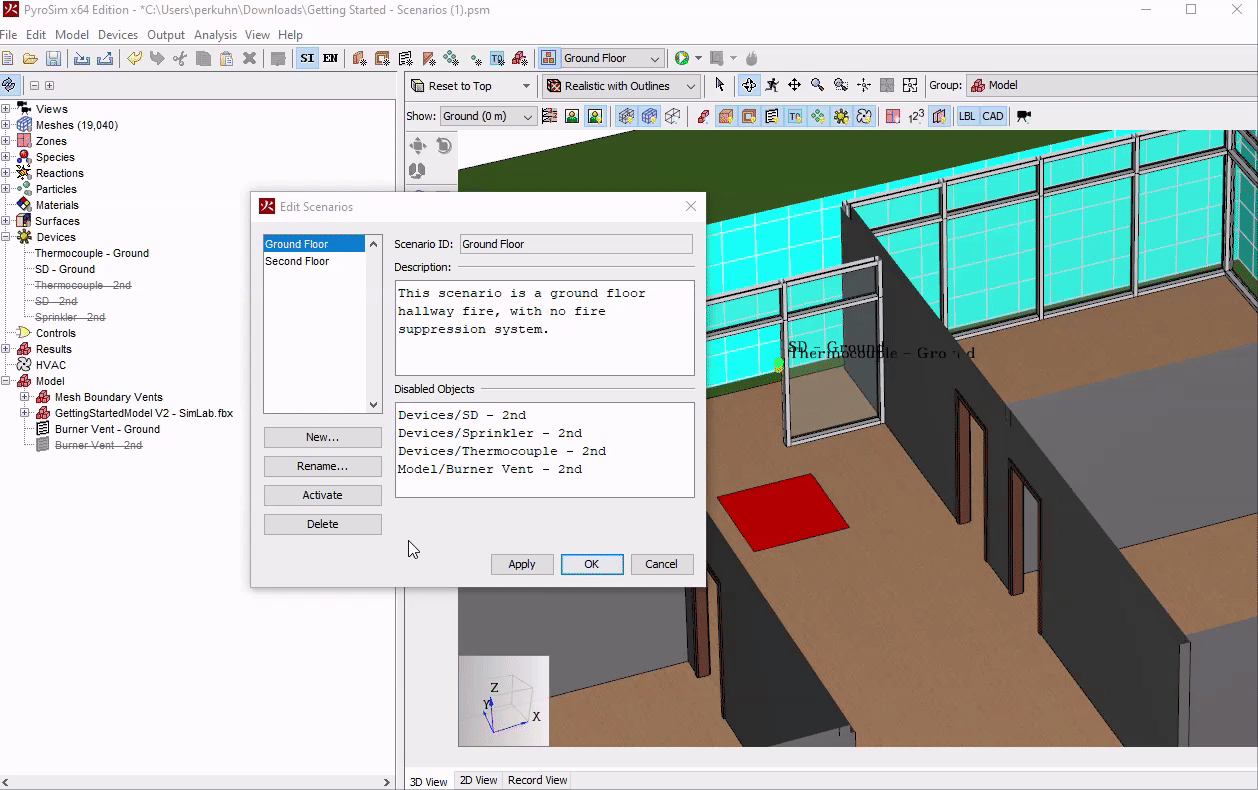
It may be important to analyze the same reaction under multiple circumstances. The modeler could choose to simulate the reaction with both a closed and open vent or door. Again, scenarios help make this distinction much easier to manage.
Additionally, scenarios provide a menu action to create a batch script for all simulations so that the modeler does not need to create one themselves. All output files are automatically organized per the scenario definition.
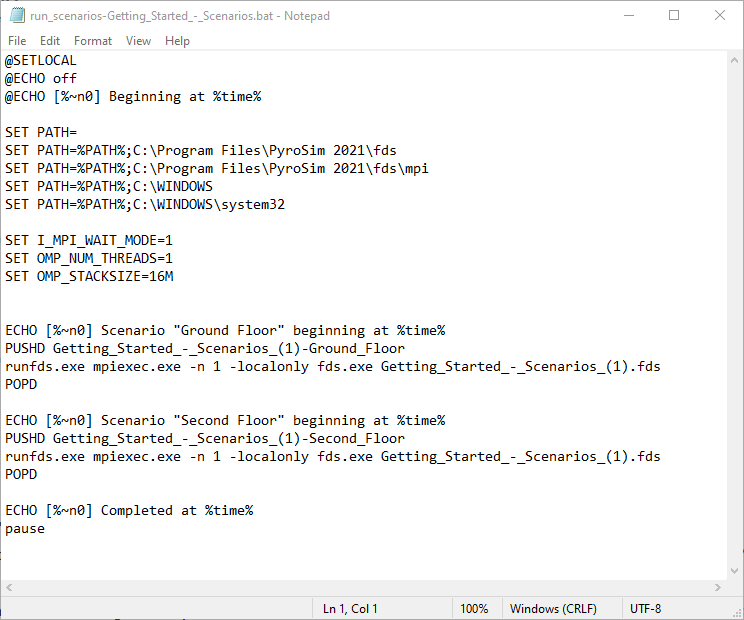
How are scenarios used?
Local regulatory compliance may necessitate multiple scenarios, such as NFPA 101 section 5.5 with a requirement for up to 8 scenarios. While designing rough draft models, scenarios can be used to examine multiple approaches with minimal overhead. Additionally, it may be desirable to test multiple design fires in the same model.
For a detailed look at how this feature is used in PyroSim, see the Scenarios Tutorial. For documentation, see the PyroSim User Manual.