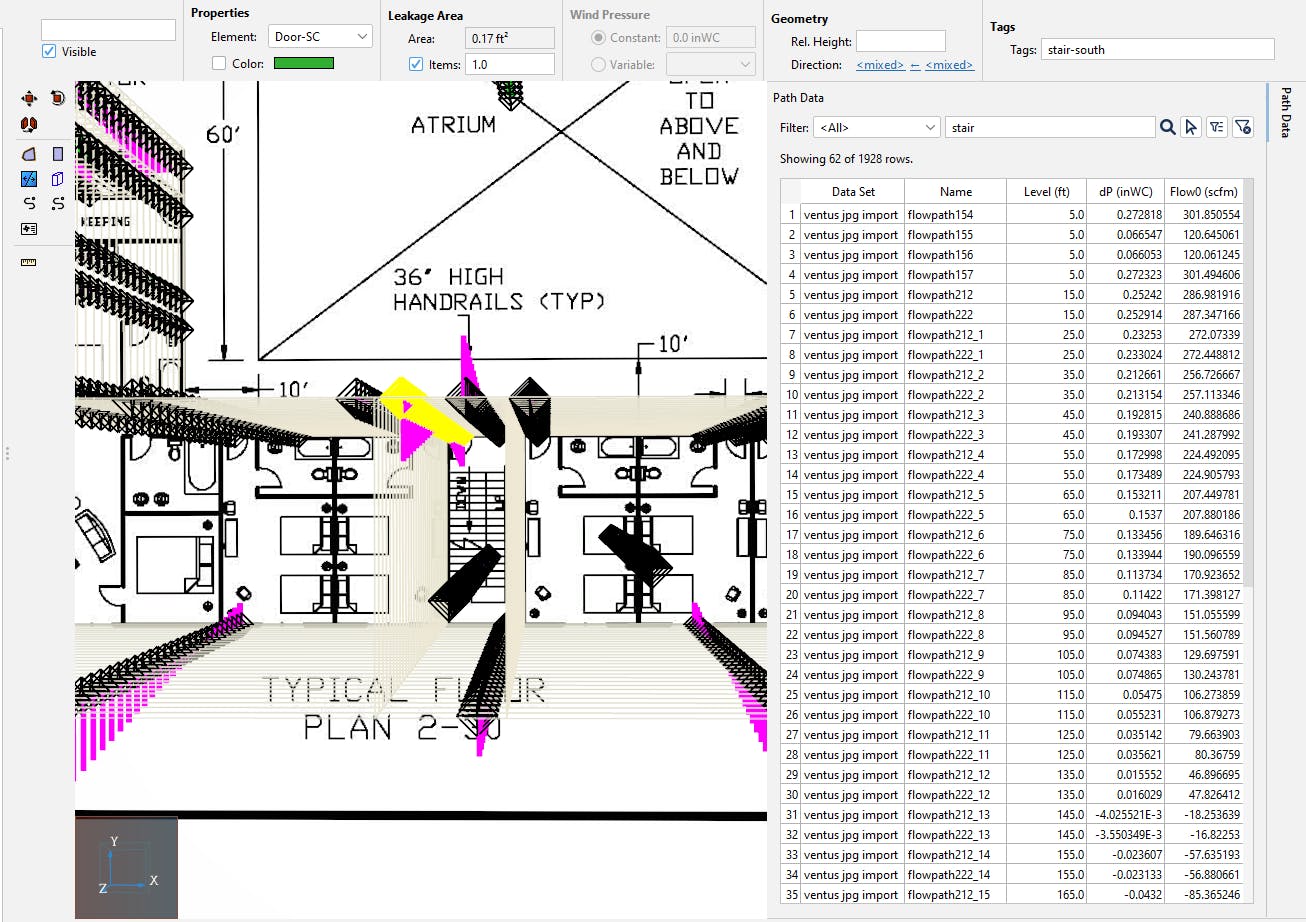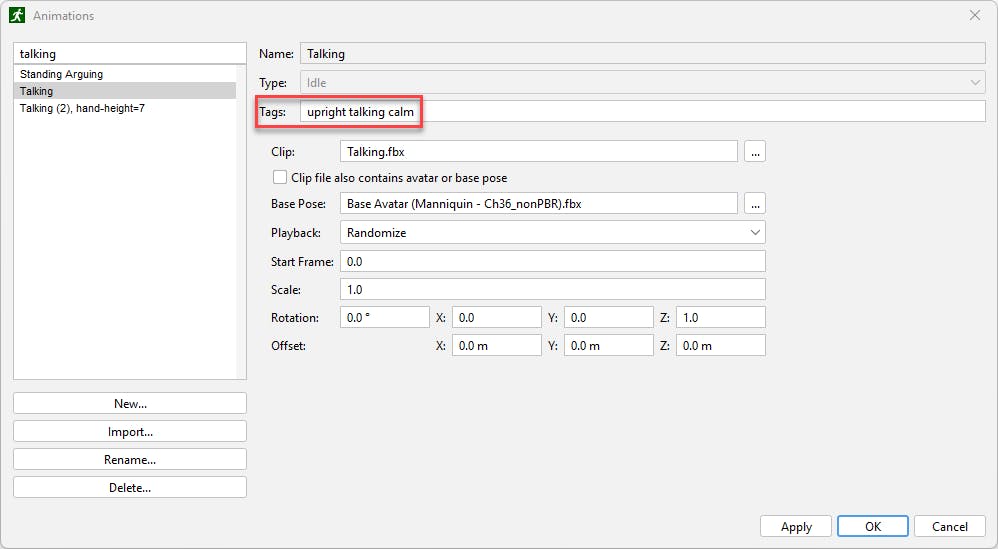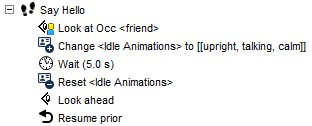2023.3.1206 for PyroSim and Pathfinder, 2023.2.1211 for Ventus - Available Now
The latest updates for Ventus, PyroSim, Pathfinder, and Results are available now. View the Release Notes to download and see the full details, or read on for a quick look at what's new.
 New in Ventus 2023.2.1211
New in Ventus 2023.2.1211
NOTE: This post was updated to refer to the 2023.2.1211 bug fix release.
Ventus is our new software for quickly creating smoke control simulations with CONTAM-X from NIST. With Ventus, you can rapidly create and compare results from multiple temperature and wind scenarios for pressurized stairwells and other protected zones.
New in Ventus 2023.2 are several tools to help quickly review the results of multiple CONTAM simulation runs.
The new Path Data view displays the flow path results from all simulation runs in a single table for quick review and comparison. Sorting and filtering allows drilling down into a single simulation, or one or more flow paths for all runs.
Combined with the new tag property for flow paths, you can create your own shaft reports or even more complex combinations of data for analysis and review. Tags can be set on a flow path or a combination through multiple selection. Multiple tags are supported for organizing your model in the most efficient way for data analysis and filtering.
For more information, see the Ventus User Manual.
 New in PyroSim 2023.3.1206
New in PyroSim 2023.3.1206
PyroSim 2023.3 introduces new features for review and verification of your models.
Using an approach similar to our libraries for materials, surfaces, and other items, you can create, save, and share a library of model checks across PyroSim files.
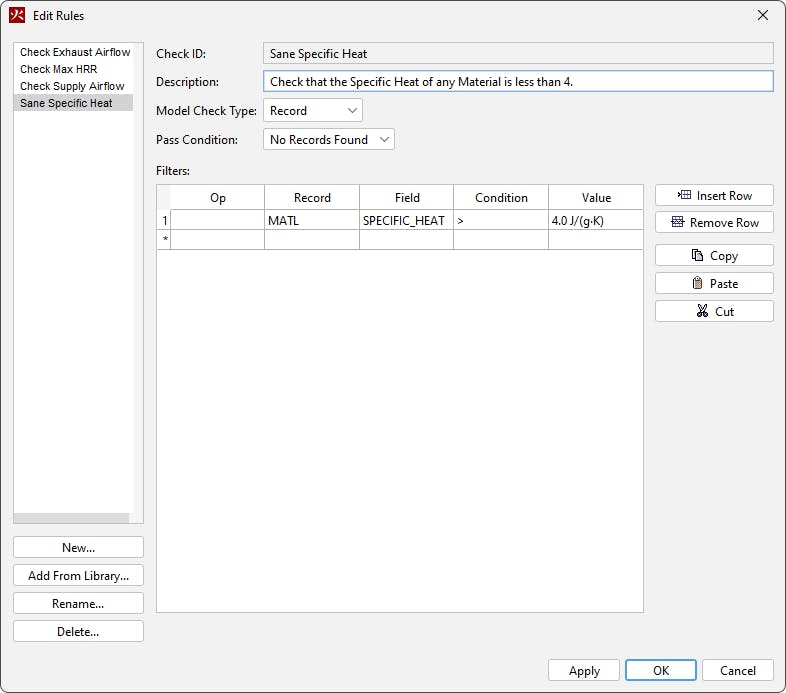
With the launch of this feature, we have included four initial check types - A general FDS record test, calculation of total heat release rate for a surface, and calculation of total surface supply or exhaust.
For more information, see the PyroSim User Manual.
 New in Pathfinder 2023.3.1206
New in Pathfinder 2023.3.1206
Pathfinder 2023.3 adds support for importing custom avatar animations, adding greater visual appeal, interest, and context to your simulation results.
Prior to Pathfinder 2023.3, occupants always faced forward in their movement direction. In 2023.3, however, customers are now given more control over an occupant's body orientation.
Pathfinder 2023.3 expands on 2023.2's trigger enhancements by adding additional awareness requirements.
Custom Avatar Animations
Custom animations can be used in a variety of scenarios, ranging from egress to general circulation. They can depict actions as diverse as occupants giving and receiving CPR, occupants limping through a corridor, or occupants simply conversing on a sidewalk.
We've made importing and using custom animations as seamless as possible, while still maintaining the flexibility customers have come to expect from Pathfinder.
To get started, users can download custom animations in the FBX file format from a variety of online sources, though Pathfinder has been extensively tested with animations from Mixamo. Once the animation has been downloaded, simply import it using the Animations dialog (found under Model -> Manage Animation Database). Next, choose the animation type - Move animations are used when an occupant is moving, and Idle animations are used when the occupant is stationary. Finally, associate the animation with a set of tags, so it can be matched later to an occupant's profile.
Once the animation has been imported, it can now be used with any avatar, including those that ship with Pathfinder and those imported by you. Simply match it to the occupant's Idle or Move Animation profile property using the associated tags. This can be done in the Edit Profiles dialog (Model -> Edit Profiles -> Animation).
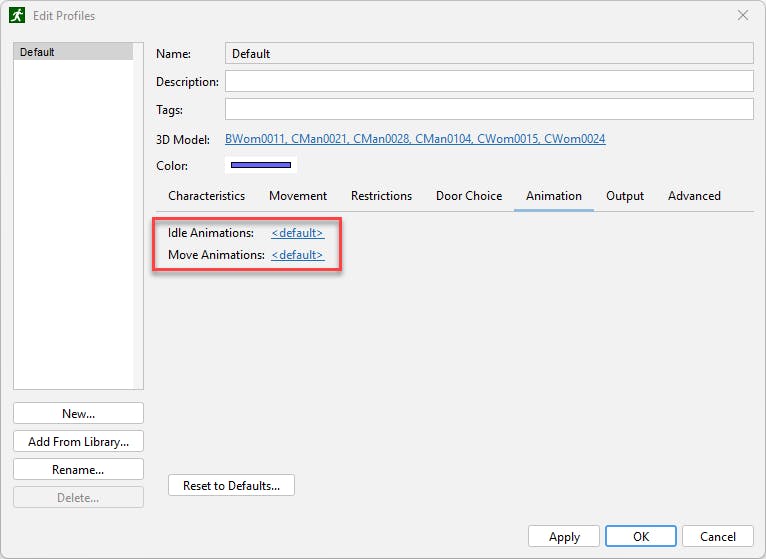
Alternatively, use the Change Profile Property behavior action to change the animation dynamically during the simulation.
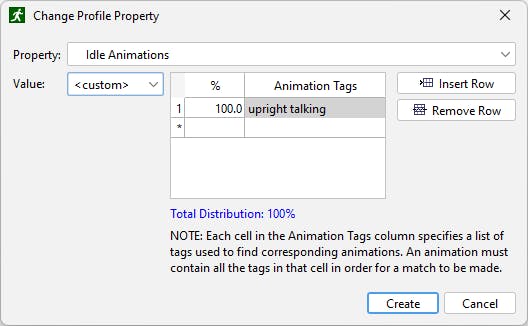
Next, run your simulation, and see your custom animations in action in Pathfinder Results.
For more information, see the Pathfinder User Manual, Importing Custom Animations.
The Look-at and Look-ahead Behavior Actions
Using the Look At behavior action, occupants can be directed to orient their body toward another occupant. This feature uses the occupant tagging system introduced in Pathfinder 2023.2. After using the Look At action, occupants will perform subsequent actions with their body oriented toward the other occupant. The accompanying Look Ahead action directs the occupants to look forward once again.
In the video above, you can see the Look At and Look Ahead features in action. Toward the end of the video, the two friends use the expanded trigger capability introduced in 2023.2 to cause one friend to "see" and wave at the other, then he stops, and they have a brief chat. They both use the Look At action to make sure they're facing each other. When finished, they both Look Ahead, and he continues on his way.
The behavior used by the friends' triggers is as follows:
For more information, see the Pathfinder User Manual.
New Trigger Awareness Requirements
Pathfinder 2023.3 expands on 2023.2's trigger enhancements by adding additional awareness requirements. For instance, potential occupants can now be made to only consider a trigger if they have seen it (or any other from its template) 4 times or have been in the awareness region for at least 10 seconds. In the example below, occupants will only move to the refuge rooms if they have seen at least three firefighters in their vicinity.
To access the additional requirements, in Pathfinder, select the trigger, and edit the Awareness Requirements.

For more information, see the Pathfinder User Manual.